In today’s digital landscape, ensuring that your content is easily discoverable by search engines is crucial for visibility and engagement. PDFs are a common format for sharing documents online, but many content creators overlook the importance of getting them indexed by Google. Proper indexing can significantly enhance the reach and accessibility of your PDFs, making them available to a broader audience. This guide delves into the strategies and best practices for optimizing your PDF files, ensuring they’re effectively indexed by Google. From metadata optimization to using search-friendly formats, enhance your online presence by making your PDFs visible in search results.
Optimizing Your PDFs for Google Indexing
For your PDFs to be effectively indexed by Google, several key strategies need to be implemented. These strategies ensure your PDF content is searchable and accessible to web crawlers. Here’s how to accomplish it:
Create Search Engine Friendly PDF Files
To make your PDFs more discoverable by Google, start by ensuring they are text-based rather than scanned images. Google does index the text found in PDFs, but the text must be machine-readable. Use text-based formats rather than scanned images to make it possible for Google to read and index your content. Additionally, utilize tools like Adobe Acrobat and save your document with embedded fonts to maintain text integrity across devices.
Incorporate Relevant Keywords
Just like with web pages, keywords are critical for the content of PDFs to perform well in Google searches. Analyze and research relevant keywords that match the goals and subject matter of your PDF content. Infuse these keywords naturally in the title, headings, and throughout the text of the PDF. Maintain an optimal keyword density to avoid keyword stuffing, which can negatively affect your document’s visibility.
Optimize PDF Title and Metadata
Ensure that the PDF title is concise and descriptive because it often appears as the title link in search engine results. Additionally, fill out the document properties such as the author’s name, subject, and specifically the keywords field. These elements act as metadata and can improve the document’s chances of being indexed properly.
Utilize Descriptive File Names
The file name itself is a significant hint for search engines and users alike. Use clear and descriptive file names that accurately represent the content of the PDF. Include one or two primary keywords in the file name, but keep it readable by using dashes to separate words instead of underscores or spaces.
Ensure Efficient PDF Accessibility
Accessibility for PDFs is crucial. Make sure your PDFs are designed to be accessible by people with disabilities. Use a logical reading order, alt text for images, and provide a properly tagged PDF structure. Accessibility not only improves usability for all users but can make the document more easily crawled and indexed by Google. Consider publishing a corresponding HTML version of the content on your website to give Google and users more ways to find it.
| PDF Optimization Strategy | Details |
|---|---|
| Text-based Files | Use machine-readable text, not images. |
| Keyword Integration | Include relevant keywords throughout the text, title, and headings. |
| Metadata Optimization | Fill in title, author, subject, and keywords metadata. |
| Descriptive File Names | Choose concise file names with keywords that depict the document’s content. |
| Accessbility Optimization | Ensure logical reading order and provide alt text for images. |
How to get index in PDF?

To get an index in a PDF, you may follow certain methods to make navigation easier for your readers, especially in lengthy documents. Here are detailed explanations and steps how to do it:
Using PDF Software to Create an Index
Creating an index in a PDF involves using tools and software that support index creation. Here’s how you can do it:
- Select a Tool: Choose a PDF editor like Adobe Acrobat Pro, which offers features to add bookmarks and links directly within the document. These bookmarks can serve as an index.
- Develop Bookmarks: Open your PDF with the chosen software and develop bookmarks for headings or major sections. This allows users to navigate easily to different parts of the document.
- Integrate Navigation Links: Utilize the software’s features to add hyperlinked text in the table of contents, if available, or create a new page with indexes linked to the relevant sections.
Creating an Index Automatically with Tools
Some tools and plugins can automatically generate an index by scanning the document for specific terms or headings.
- Choose Automation Plugins: Tools like LaTeX and its PDF index creation packages can scan documents for defined keywords or headings, creating an index based on these features.
- Configure Index Parameters: Set up the parameters within the tool you are using to define which terms or headers should be included in the index. This will require some configuration to target the right elements.
- Generate and Review: Run the tool to automatically generate the index. It is important to review the auto-generated index to ensure no entries are missing and the links are working correctly.
Manual Index Creation
If you prefer a more personalized or customized index, creating one manually might be the best option. Here’s how you can do it:
- Plan Your Index: Before creating the index, determine which sections or terms will be most useful as entries. This typically involves reviewing the document outline.
- Create a New Page: In your PDF editor, create a new page at the beginning or end of your document and list down the entries manually as you want them to appear.
- Link Entries: Add hyperlinks to your entries so each one takes you directly to the respective section in the PDF. This can usually be accomplished using link creation features in most PDF editors.
Are PDFs searchable by Google?

Yes, PDFs are searchable by Google. When Google crawls the web, it indexes various types of files, including HTML pages, images, and PDFs. For a PDF to be searchable, Google converts it into a form it can index, which means extracting text that is present in the document. However, the searchability depends on how the PDF file is created. If the PDF is created properly with text layers, Google can index it easily.
How Does Google Index PDFs?
Google uses its crawler to scan the web and index accessible PDFs. The indexing process involves:
- Crawling the PDF URL: Googlebot discovers the PDF through links from other pages or by directly submitting it to the index via Google Search Console.
- Extracting Text Content: If the PDF text is selectable or readable, Google can convert and index it as if it were a regular webpage.
- Generating a Preview: Google may create a text-based preview of the PDF content, allowing it to be included in search results with a snippet or cached view.
Factors Affecting PDF Searchability by Google
Several factors can determine how well Google can search and index a PDF file:
- Text vs. Image PDFs: PDFs created from text documents are more searchable than those scanned as images without OCR (Optical Character Recognition).
- File Size and Complexity: Very large PDFs or those with complex structures can be difficult for Google to index efficiently.
- Accessibility Features: Using PDFs with tags and accessibility options increases their likelihood of being indexed properly.
Best Practices for Making PDFs Searchable
To ensure Google can effectively search and index PDFs, consider the following practices:
- Use Text-Based PDFs: Always ensure that your PDFs have selectable text. Avoid uploading scanned images without proper conversion.
- Optimize PDF Structure: Create structured and tagged PDFs for better readability and organization in search results.
- Implement Descriptive Metadata: Include relevant metadata, such as titles and document properties, to enhance search engine visibility.
How do I get a PDF into Google?
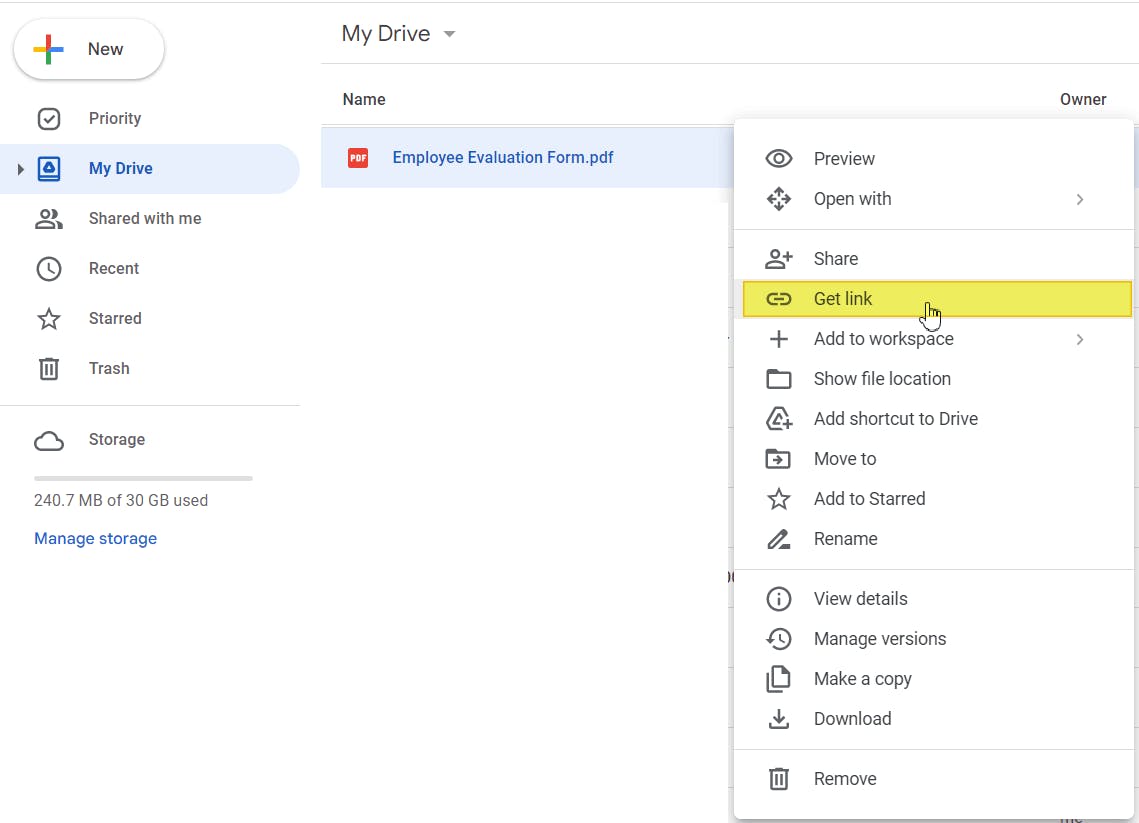
To upload a PDF into Google, you can use Google Drive, a cloud storage service. Below are the steps and detailed explanations to help you get started:
Uploading a PDF to Google Drive
To upload a PDF file to Google Drive, you need to have a Google Account and follow these steps:
- Log in to your Google Account and navigate to Google Drive at drive.google.com.
- Click the New button located on the left side of the page.
- Select File upload. Navigate to the location on your computer where the PDF is stored, select it, and click Open. The PDF will begin uploading to Google Drive.
Converting PDF to Google Docs Format
Once your PDF is in Google Drive, you might want to convert it to a Google Docs format for easier editing. Here are the steps to do so:
- Find your PDF in Google Drive and right-click on it.
- Select Open with and then choose Google Docs.
- Google will automatically convert the PDF into an editable Google Docs document. Check the formatting to ensure accuracy.
Sharing a PDF via Google Drive
After uploading your PDF to Google Drive, you can share it with others. Follow these steps to share your file:
- Right-click on the PDF file in Google Drive.
- Select Get link to generate a shareable link, or click Share to specify email addresses for direct sharing.
- Adjust the sharing settings to either allow others to edit, comment, or just view the file, then click Done.
Frequently Asked Questions
How can I ensure my PDFs are indexed by Google?
To make sure that your PDFs are indexed by Google, you should first check that the PDFs are accessible to Google’s crawlers. This means that the PDF files need to be hosted on a server that allows crawlers to access them without any restrictions like passwords or CAPTCHA. Secondly, optimizing your PDF files to ensure they are search-engine-friendly is vital. This includes embedding textual content instead of just images of text, so that the text can be read by search engine algorithms. Including descriptive file names, relevant metadata like titles and authorship, as well as ensuring that your PDFs are internally linked from other pages on your website, helps Google discover and index them more efficiently. It’s also a good idea to submit the URLs of your PDFs via Google Search Console to inform Google directly and check indexing status periodically.
What are common indexing issues with PDFs?
PDFs can sometimes face a variety of indexing issues that prevent them from appearing in search results. A common problem is the use of scanned images instead of live text; if the content within a PDF is scanned and saved as an image, search engines cannot read or index the content effectively. Another issue arises when PDFs are too large or have complex structures, which might discourage proper indexing. PDFs that are buried several layers deep on a website without proper internal linking may also be sidestepped by search engines due to limited visibility. Additionally, incorrect settings on your web server, such as accidental restrictions that prevent Googlebot access, can also hinder indexing. Ensuring the use of correctly formatted metadata and avoiding overly complex security settings can help alleviate many of these issues.
Are there tools available to test if my PDFs are indexed?
Yes, there are several tools and techniques you can use to check if your PDFs are indexed by Google. A straightforward method is using Google Search Console; by navigating to the URL inspection tool, you can input your PDF’s URL to see if it’s been crawled and indexed by Google. Another approach is performing a search query in Google using your PDF’s URL with the site: operator to see if it appears in the results. There are also online tools and services that can scan your website for indexation status and display the current state of your PDF files. These resources not only help you confirm whether a PDF is indexed but also identify and address potential problems like accessibility or crawl errors.
Do PDF metadata and content affect search engine ranking?
Yes, PDF metadata and content play an essential role in search engine ranking. Search engines, including Google, rely heavily on metadata such as the PDF’s title, author, and keywords to understand what the document is about, similar to how metadata in HTML pages works. Making sure that these fields are accurately filled with relevant and specific information can impact how a PDF is indexed and ranked. Furthermore, the actual content of the PDF is equally important; using clear, concise, and relevant text helps increase the document’s relevance to specific search queries. Additionally, employing well-structured content with headings and keywords can significantly improve the PDF’s visibility and search engine performance. As with all web content, high-quality, informative PDFs are more likely to perform well in search results.

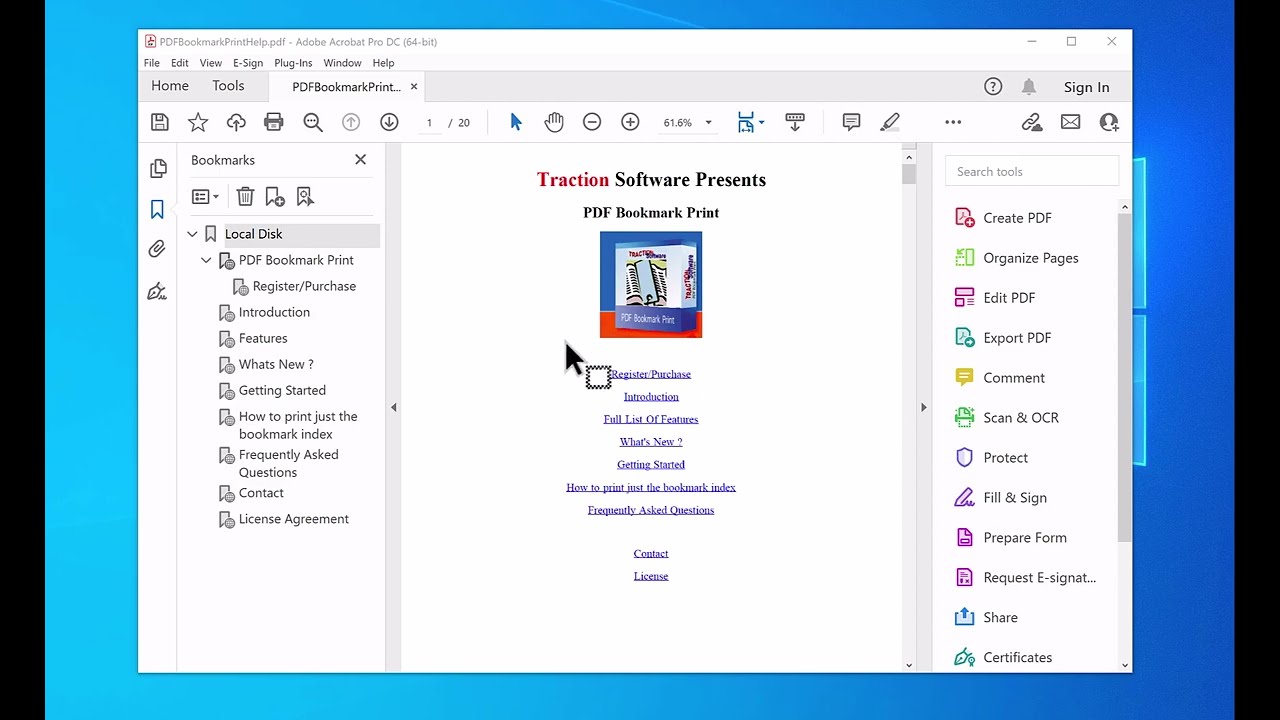
Leave a Reply